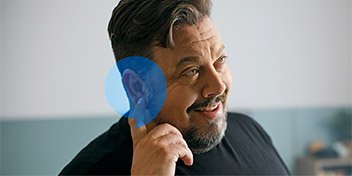Did you know that if your hearing aids have Bluetooth accessibility1, you can listen to iPhone music in your hearing aids? Streaming music direct from a compatible iPhone is a great way to get clear sound direct to your hearing aids.
Your hearing aids or accessories1 must be compatible with Apple iPhone to be able to stream music. For different manufacturer models, the steps involved in connecting your hearing aids to your iPhone to stream music may vary slightly.2
Here are the basic steps for connecting your hearing aids and iPhone so you can listen to music in your hearing aids.
If you need assistance connecting your hearing aids and iPhone, please call us on 1800 340 631 or Live Chat with an Audika Customer Service Representative, available weekdays from 9am - 5pm (AEDST).
How to hear music from your iPhone in your hearing aids
- Check that your iPhone’s Bluetooth is turned on. (Select the ‘Settings’ icon, check ‘Bluetooth’, is ‘On’. If it is ‘Off’, select ‘Bluetooth’ and then tap the on-screen button in the ‘Bluetooth’ bar. It will turn green). Place your hearing aids and iPhone beside each other on a benchtop or stable surface.
- In your iPhone, select the ‘Settings’ icon.
- Once you have opened ‘Settings’, scroll down to the ‘General’ bar. (Please note: if you have the latest version of iOS, you will find ‘Accessibility’ directly in the ‘Settings’ menu. Look for ‘Accessibility’ in ‘Settings’ first. If you cannot see ‘Accessibility’ in ‘Settings’, proceed to ‘General’).
- Once you have opened ‘General’, scroll down to the ‘Accessibility’ bar.
- Once you have opened ‘Accessibility’, scroll down to ‘Hearing devices’, then ‘MFi Hearing Devices’ bar.
- Once you have opened ‘MFi Hearing Devices’, you will see a screen with a bar that says ‘Searching’.
- Put your iPhone down beside your hearing aids.
- Open your hearing aid battery doors one at a time to switch both hearing aids off for one second each. Close the battery doors one at a time to switch them back on.
- Look at your iPhone screen. The ‘Searching’ bar should change from ‘Searching’ to the model name of your hearing device, e.g. ‘Opn 1, Oticon Opn 1 (R + L)’.
- On the far-right hand side of that bar, you will see the words ‘Not Connected’ and an arrow >.
- Tap the words ‘Not Connected’ and the arrow.
- Once you have clicked through to the next screen, a box that says, ‘Bluetooth Pairing Request “[DEVICE NAME]” would like to pair with your iPhone.’ This box will have two options at the bottom – ‘Cancel’ and ‘Pair’.
- Select the ‘Pair’ option.
- Your hearing aids should now be connected to your iPhone, allowing you to hear iPhone music in your hearing aids. Check that the volume control on your iPhone is turned up.
Watch ‘How to hear music from an iPhone in your hearing aids’ video demonstration
If you would like to see a video demonstration on how to connect your hearing aids to your iPhone to stream music, click here.
For assistance connecting compatible hearing aids to your iPhone to listen to music, Audika is here to help.
We know that getting to a clinic might be difficult right now. If you are having trouble connecting your hearing aids to your iPhone, call us on 1800 340 631 or Live Chat with an Audika Customer Service Representative, available weekdays from 9am - 5pm (AEDST).
1 Additional accessories may be required and are available for purchase. Hearing aid, accessory and other device compatibility is subject to different manufacturer models.
2 Consult your clinician or the instructions for use for your device for specific information and instructions on connectivity with iPhone or other Apple devices, as this may differ between manufacturers. Always read the instructions for use. Follow the instructions for use