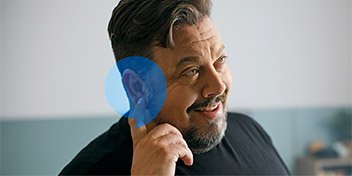With nation-wide physical distancing rules and recommendations in place, it’s important we maintain virtual face to face interactions with our loved ones. You may also need to have virtual work meetings from home, attend a webinar or speak with a service provider via a video call.
If you are a hearing aid user with the Oticon ConnectClip1 accessory, compatible hearing aids and a compatible laptop, desktop or smartphone2, you can make video calls with your hearing aids – making it easier to hear people speaking during a video call.
For different manufacturer models, the steps involved in connecting your hearing aids, laptop, desktop or smartphone and ConnectClip may vary slightly.2
Here are the basic steps for connecting your hearing aids, laptop, desktop or smartphone and ConnectClip yourself at home.
If you need assistance connecting your hearing aids, laptop, desktop or smartphone and ConnectClip, please call us on 1800 340 631 or Live Chat with an Audika Customer Service Representative, available weekdays from 9am - 5pm (AEDST).
How to make video calls with your hearing aids
- You will need your laptop, desktop with camera or smartphone to set up video calls with your hearing aids.
- Open the ‘Windows Settings’ menu on your laptop, desktop or smartphone.
- In the search bar, type ‘Bluetooth and other devices settings’ and select that option.
- Click the Bluetooth ‘On/Off’ button from ‘Off’ to ‘On’.
- Now, pick up your ConnectClip device.
- Hold the ‘Power’ button on your ConnectClip for three seconds. A green light will illuminate and remain stable. A yellow light will illuminate and begin to flash to indicate ConnectClip’s discoverability.
- Now, hold both the ‘Power’ and the ‘Plus’ buttons on your ConnectClip for six seconds. The flashing yellow light will turn blue, and the flashing will increase in speed.
- Place your ConnectClip down beside your laptop, desktop or smartphone.
- On your laptop, desktop or smartphone, select ‘Add Bluetooth or other device’ from the ‘Bluetooth & other devices menu’.
- A pop up menu will appear on your device screen. Select the ‘Bluetooth’ option from that menu.
- Once you have selected the ‘Bluetooth’ option, a dropdown menu will appear. In that dropdown menu, select ‘ConnectClip’. A loading bar or loading graphic will appear beneath the ‘ConnectClip’ menu item.
- In a few seconds, a message will appear that says, ‘Your device is ready to go’!
- Select the ‘Done’ button in the bottom right hand corner of this message box.
- With your ConnectClip beside your hearing aids and laptop, desktop or smartphone, pick up your hearing aid.
- Open your hearing aid battery doors one at a time to switch both hearing aids off for one second each. Close the battery doors one at a time to switch them back on.
- The yellow flashing light on your ConnectClip will stabilise and turn blue.
- Your ConnectClip, hearing aids and laptop, desktop or smartphone are now connected. You can now make video calls with your hearing aids.
Watch ‘How to make video calls with your hearing aids’ video demonstration
If you would like to see a video demonstration on how to connect your hearing aids, laptop, desktop or smartphone and ConnectClip in order to make a video call with your hearing aids, click here.
For assistance connecting your Oticon ConnectClip, compatible hearing aids and a compatible laptop, desktop or smartphone, Audika is here to help
We know that getting to a clinic might be difficult right now. If you are having difficulty connecting your Oticon ConnectClip, compatible hearing aids and a compatible laptop, desktop or smartphone, please call us on 1800 340 631 or Live Chat with an Audika Customer Service Representative, available weekdays from 9am - 5pm (AEDST).
1ConnectClip is an additional accessory available for purchase. Hearing aid, accessory and other device compatibility is subject to different manufacturer models.
2 Consult your clinician or the instructions for use for your device for specific information and instructions on connectivity with ConnectClip, as this may differ between manufacturer models. Always read the instructions for use. Follow the instructions for use.