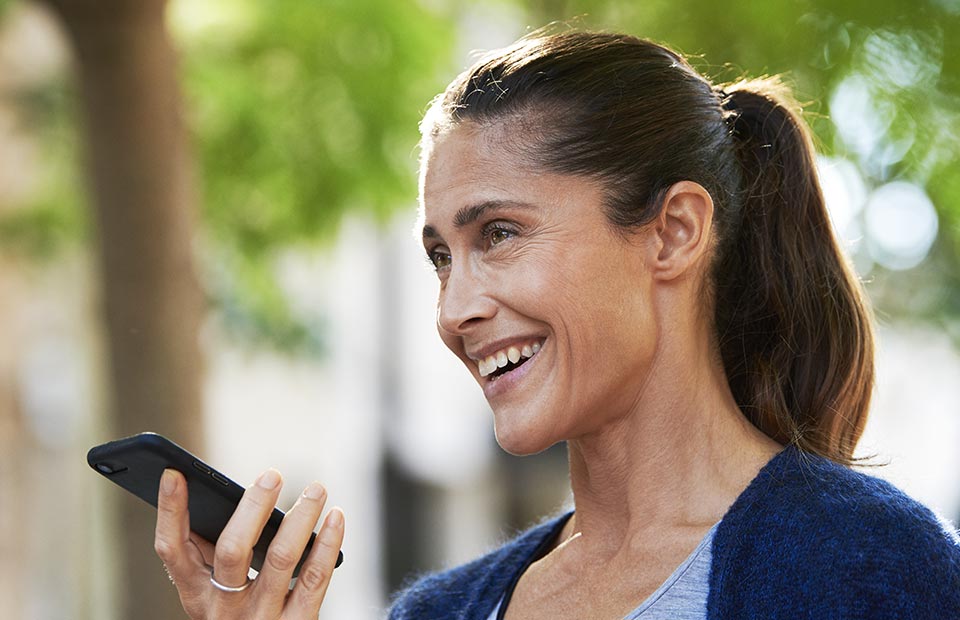Made for iPhone (MFi) hearing aids allow you to connect to iPhone, iPad or iPod touch devices so you can stream audio, answer phone calls, adjust settings and more1. Receiving phone calls from your iPhone in your hearing aids only takes a few simple steps.
Not all hearing aids are built to connect with iPhone or other devices. Some hearing aids have accessories2 that can be purchased at an additional cost, while other hearing aids are built to connect to various technological devices. Please check the manufacturer features of your particular hearing aids.3
If you need assistance connecting your MFi hearing aids to your iPhone, please call us on 1800 340 631 or Live Chat with an Audika Customer Service Representative, available weekdays from 9am - 5pm (AEDST).
Setting up your iPhone to connect with your hearing aids
- In your iPhone, select the ‘Settings’ icon.
- Once you have opened ‘Settings’, scroll down to the ‘General’ bar.
- Once you have opened ‘General’, scroll down to the ‘Accessibility’ bar. (Please note: if you have the latest version of iOS, you will find ‘Accessibility’ directly in the ‘Settings’ menu. Look for ‘Accessibility’ in ‘Settings’ first. If you cannot see ‘Accessibility’ in ‘Settings’, proceed to ‘General’).
- Once you have opened ‘Accessibility’, scroll down to ‘Hearing devices’, then the ‘MFi Hearing Devices’ bar.
- Once you have opened ‘MFi Hearing Devices’, you will see a screen with a bar that says ‘Searching’.
- Put your iPhone down beside your hearing aids.
- Open your hearing aid battery doors to switch both hearing aids off for one second each. Close the battery doors to switch them back on.
- Look at your iPhone screen. The ‘Searching’ bar should change from ‘Searching’ to the model name of your hearing device, e.g. ‘Opn 1, Oticon Opn 1 (R + L)’.
- On the far-right hand side of that bar, you will see the words ‘Not Connected’ and an arrow >.
- Tap the words ‘Not Connected’ and the arrow.
- Once you have clicked through to the next screen, a box that says, ‘Bluetooth Pairing Request “[DEVICE NAME]” would like to pair with your iPhone.’ This box will have two options at the bottom – ‘Cancel’ and ‘Pair’.
- Select the ‘Pair’ option.
- Your hearing aids should now be connected to your iPhone, allowing you to receive phone calls from your iPhone in your hearing aids. (Please note: mobile phone calls can be made and received the same way you usually would. Sound will automatically go to your hearing device/s. However, you must hold the microphone receiver end of your mobile phone to your mouth so the person on the line can hear you speaking (like you would if you put the mobile on speaker).
Watch ‘How to receive calls from your iPhone in your hearing aids’ video demonstration
If you would like to see a video demonstration on how to set up your iPhone to allow you to receive phone calls from your iPhone in your hearing aids, click here.
Important notice
If you need assistance connecting your MFi hearing aids to your iPhone, please contact the Audika Hearing Care Help Line on 1800 340 631 or Live Chat with an Audika Customer Service Representative, available weekdays from 9am - 5pm (AEDST).
1 Apple. ‘Use Made for iPhone hearing devices’. Available: https://support.apple.com/en-au/HT201466
2 Additional accessories may be available for purchase. Hearing aid and accessory compatibility is subject to different manufacturer models.
3 Consult your clinician or the instructions for use for your device for specific information and instructions on connectivity with iPhone or other devices, as this may differ between manufacturers. Always read the instructions for use. Follow the instructions for use.